After setting up the basic menu, the next steps are Set up Posts and Comments Menu.
Here are the steps for Setting up Posts and comments menu:
- Please login to blogger with your ID
- Click the dropdown menu, then click Settings

- Click Posts and comments

This feature is to set how many posts you want displayed on the front page. Write the desired amount, for example: 7 posts

Post Template
Post Template allows you to enter the text or HTML code, so the text or HTML code automatically appears when you make a new post. If you do not need it, leave it.

Showcase images with Lightbox
This is a feature to turn on /off lightbox effect to any image on your blog.
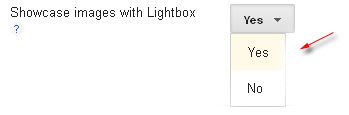
Distribute to Google +
Kang Rohman usually choose Yes. You can share your posts to Google + easily

Comment Location
It's to select the comment form. I'm usually choose Embedded
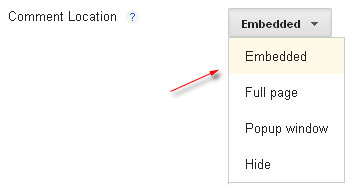
Who can comment?
You can control who can comment on your blog

Comment Moderation?
You can specify the incoming comments must be moderated in advance or not.
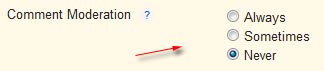
Show word verification
Word verification is useful to reduce the comment spam from bot evil, but sometimes makes it less convenient for visitors of your blog. This option should you choose Yes or No
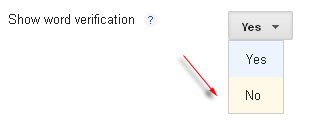
Show Backlinks
Should be selected "Hide" because it is often misused by certain parties to seek a free backlink.
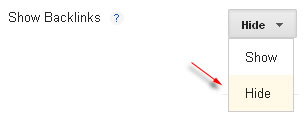
Comment Form Message
If you want to convey a message to the people who comment, please write here because the text will appear just above the comments box that will be read by people who would comment. For example: No spam comment, please. I will delete out of topic comments.

Clicking the Save settings on the right top. Completed.
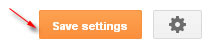
That's how to start a blog article about How To Set up Posts and Comments Menu On Blogger. Hopefully this article useful to you.

 Print this page
Print this page




No comments:
Post a Comment